[Download method]
1. 1. Download the MetaTrader4 (MT4) app from the button.

1. 1. Download the MetaTrader5 (MT5) app from the button.


2. 2. Launch the downloaded MT4.
The “Apply for Demo Account” screen will be displayed. Select “Cancel” here.
3. 3. Login
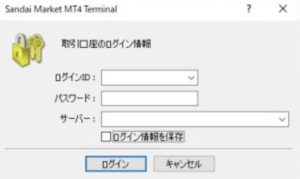
[MT4 login screen]
Please enter the [Login ID] and [Password] that you received by e-mail.
Enter the following contents in [Server Name].
[Server name]: SandaiMarket-Live2
* When entering the password, be careful not to enter any extra spaces.
In addition, the size of characters such as full-width and half-width, “0 (zero)” and “O (uppercase O)”, “1 (ichi)” and “I (uppercase eye)” and “l (lowercase el)” Be careful when typing, as some characters are very similar.
* If you log in with the above server name, you will be automatically connected to your connection server [SandaiMarket-Live2]. The displayed server name will be the [Server name] that you select when logging in from the smartphone app.
[Smartphone]
How to log in to the trading system MetaTrader 4 (MT4)
For iPhone
1. 1. Launch the App Store and search for “MT4” in the app search
2. 2. Install “MetaTrader 4” from the search list
3. 3. Launch the app and select [New Account] from [Settings]
4. Select [Login to existing account]
5. Search for “sandai” on the server search screen
6. Select [SandaiMarket-Live2] from the server list
7. Enter your login information to connect
For Android
1. 1. Launch the App Store and search for “MT4” in the app search
2. 2. Install “MetaTrader 4” from the search list
3. 3. Launch the app and select [Account] from the menu
4. Select the [+] button at the top right of the screen
5. Select [Login to existing account]
6. Search for “sandai” on the server search screen
7. Select [SandaiMarket-Live2] from the server list
8. Enter your login information to connect
If you have any questions about login, please contact us.
Contact
Mail-address:info@sandai-f


